Hi everyone,
You can watch my recently updated TRU Library and ERIC Database Tutorial (with captions) below:
I felt that the automatic captions provided by YouTube were decent enough for initial publication but there were many different spelling mistakes that needed correcting. The automatic captions for my video took around 24 hours to complete. I felt that my captions were displayed long enough and were close to the narration.
You can also read my full transcript below.
Hi there everyone and welcome to my video concerning TRU’s Library, ERIC database, and APA 7th Edition referencing. So, when you navigate to TRU’s website you’ll see at the top here it says “library”… just click that it will take you to this page here. And so all you have to do is click databases, browse all databases a to z, it will open up every database that TRU gives students access to. I prefer using the ERIC database so this is the one that I will show you. Click “E” it will open up every database starting with the letter “E”.
Scroll down until you see ERIC educational resources information center. Click that, it will open up the ERIC database. And, you’ll see here on the left it says search modes. Let me move it over a little bit so you can see it. It says search modes, Boolean phrase…just make sure that that’s highlighted and you can change those phrases in these two sections. So, I want to search “psychology” and let’s see what comes up. So, we have 138,000 search results searching psychology. So, if I was writing a research paper or doing any form of research, that’s a lot of journals and books and resources to have to go through, simply too many.
So, what you’d want to do in this case is, let’s say our main topic is psychology but we’re going to focus primarily on…let’s say women’s mental health. So, what I would do here is I would make sure that the “and” Boolean phrase is selected; type in “women” ….search. And, now we have 8330 search results with the two phrases psychology and women included. So, clearly that really narrows down your results, it will be a more focused search, you’ll be able to find the research that you really want to focus on.
Now, if you want to do an even more focused search you could add one more Boolean phrase. So, let’s say we’re focusing specifically on trauma. I’ll try trauma first and maybe we’ll try PTSD. So, now we have 200 articles… an even more focused result which is excellent so now we have psychology, and women, and trauma. So, here we have trauma as a social justice issue, here we have in the subjects for this article trauma, females, psychology.
So, there’s all of our search terms being included. And just for the heck of it let’s try the acronym PTSD. 178 articles for that so even more narrow which is excellent, it will be more focused results and it will be less articles and journals for us to read through. So, that’s just a quick little run through of Thompson River’s ERIC database and the use of Boolean phrases.
So now that you understand how to navigate TRU library and the ERIC database, what I am going to show you in this video is how to access the citation/references page. So, let’s go back into our search and look for “psychology” and “women” and “trauma” as we did last time. Let’s search that.
So, here’s our list of articles again and let’s say we’ve already read this first article and this is one that we want to include on our research paper. So, let’s click that. And on the right side of the screen
you’re going to see a list of tools. And what you want to click
is the one that says “cite”. So, I will click that…now it will open
up a list of different citation formats. If you are taking sociology or psychology, it’s very, very likely that your professor is going to want you to use APA 7th edition.
So, here’s APA 7th edition. You also have Chicago, Harvard, Harvard, Chicago, MLA 9th, etc. etc. But, let’s go to APA 7th edition. And, all you need to do is highlight it, copy it, open up your word document, here’s just an example of a references page, and just click “merge formatting” and there you go. There is your little tutorial on how to reference using TRU Library’s ERIC database.
Carson 🙂

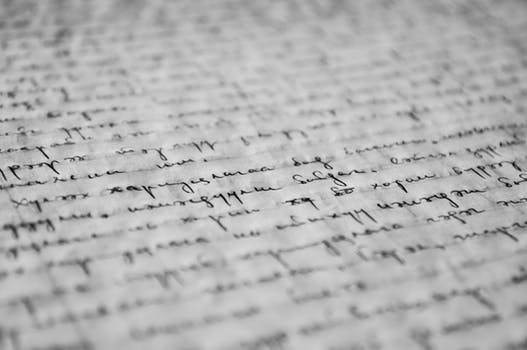

Hi Carson,
I agree that the captions are displayed long enough and the timing is in sync with the narration. It appears like it would take a lot more time to edit captions if the caption timing was out of sync with the narration.
I used automated captioning in Kaltura as well for comparison and thought the word choice was more accurate in YouTube, but Kaltura included punctuation whereas my YouTube captions did not. (I have access to Kaltura through work.) Did your YouTube captioning include punctuation?
Interestingly the captions only took 10 to 15 minutes to generate in both programs for me, and the timing with the narration and display time are fairly similar. However, I learned that I do not pronounce the word ‘related’ clearly enough for either program, so will need to work on my enunciation! Most words that I needed to correct had a common base, such as or instead of for, or UFA instead of UFV. Did you observe a pattern in the words that you needed to correct?
Are you happy with the location and contrast of the captions in your video? I found the location on YouTube blocked some of the information at the bottom of my video display, and wondered if the contrast would be accessible to my clients with low vision. I prefer Kaltura’s location and display. (I included a screenshot of Kaltura’s display in my post for comparison.) I anticipate over the next month I’ll be paying more attention to captioning across programs and devices to compare!
Looking forward to your thoughts on captioning!
-Gena
Hi Gena, for whatever reasons, the automatic captions provided through YouTube did not produce very many punctuation marks. Like you, I also learned that I need to try and pronounce certain words more clearly. For example, I would like to say “we will” instead of “we’ll” or “it will” instead of “it’ll”…basically, I would like to stop narrating compound words so much. I think that the contrast is fine but I would like to see whether I can change the background color on the captions? Not sure if that is an option though. I need to take a look at Kaltura and compare it with YouTube!
Carson
Hi Carson,
I must have missed something with YouTube as my captions were not automatically generated… I’ll have to make sure I catch that feature on the final project! As such, I had to type out my own captions. This wasn’t an overly difficult task, as my video wasn’t a long narrative. I can see this becoming tedious with longer videos with more narration.
Corey
Hi Corey. Hmm. Strange that your videos did not automatically generate captions? My only suggestion is that when you go into your “channel content” you can click your video and then on the left side of the screen there will be an option for “subtitles”….inside of that there will be an option which says “English (Automatic)”… mine always show up like that, hopefully yours do too.
I feel that writing a script ahead of time for very long videos would be helpful…otherwise I would have to trust that the automatic captions are half-decent.
Carson